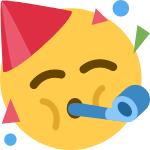How to acquire NFTX on MATCHA
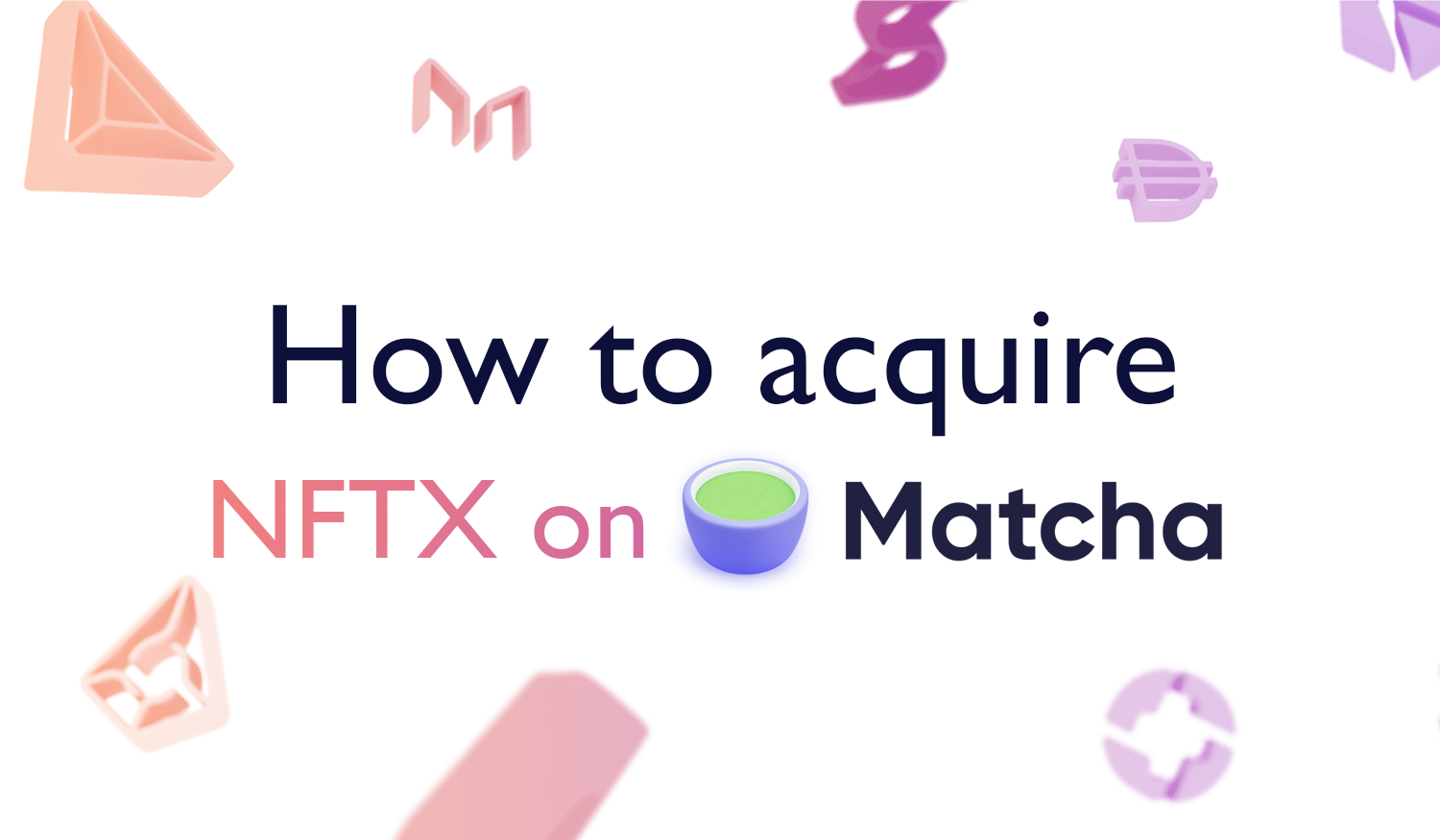

Why Matcha ?
Matcha is a DEX aggregator that pulls its prices from other exchanges like Uniswap , 0x , Curve , Kyber and many more while giving you a best price across the DeFi space.
Adding NFTX Tokens to your MetaMask Wallet:
First, you need NFTX Tokens, but before getting them, we need to enable MetaMask to see them in your wallet. Start by opening the MetaMask browser extension, and clicking Add Token:
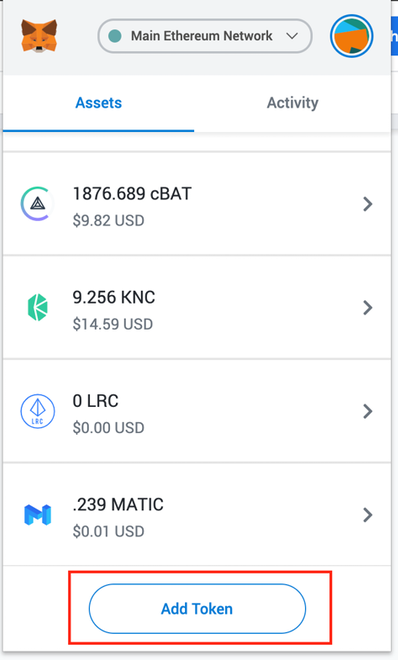
Under the Token Search select Custom Token, enter the token address “0x87d73e916d7057945c9bcd8cdd94e42a6f47f776” and click Next:
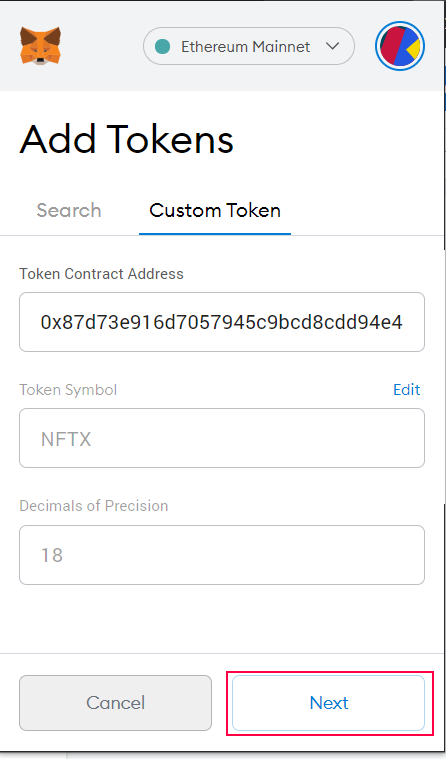
Now that the NFTX Token is added, you will be able to view the token in your wallet anytime under Assets:
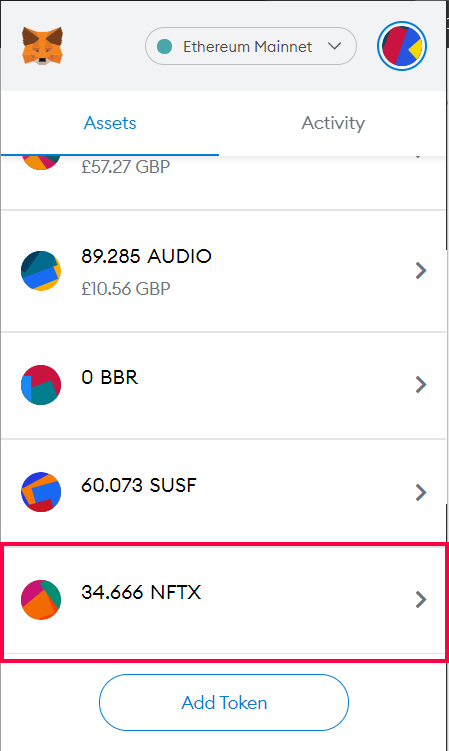
Disclaimer the 34.666 tokens visible are my own balance hence is shown in the picture but if you are acquiring NFTX for the first time your balance will show 0 until you actually bought the tokens on the open markets .
Lets purchase some NFTX
Now that the NFTX tokens are in the wallet we can highlight how one can acquire the tokens on the Matcha platform .
Upon opening the website you will have to connect your WEB3 wallet with Connect Wallet:
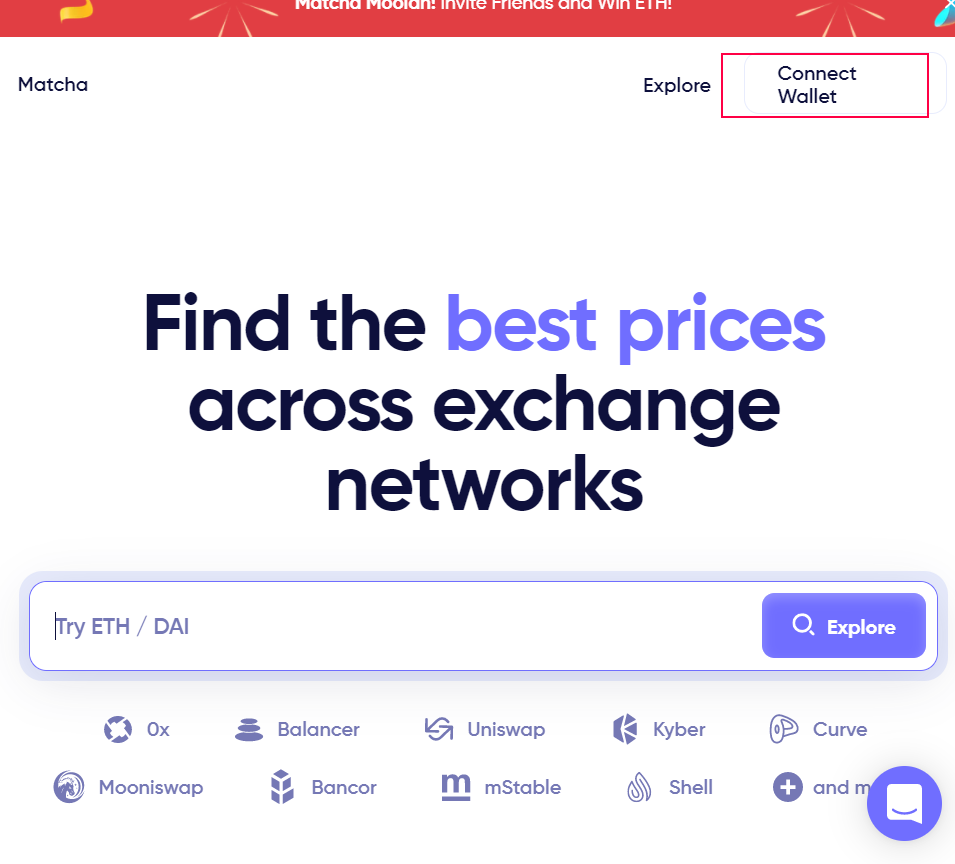
The new screen will prompt available wallets to connect with , in this case i will use Metamask .
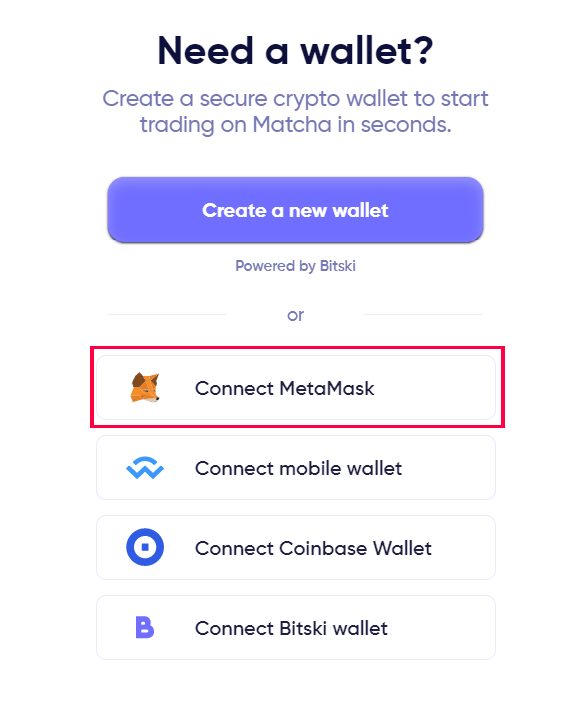
In the search bar we will type the contract address 0x87d73e916d7057945c9bcd8cdd94e42a6f47f776 and select the NFTX token highlighted in the red box.
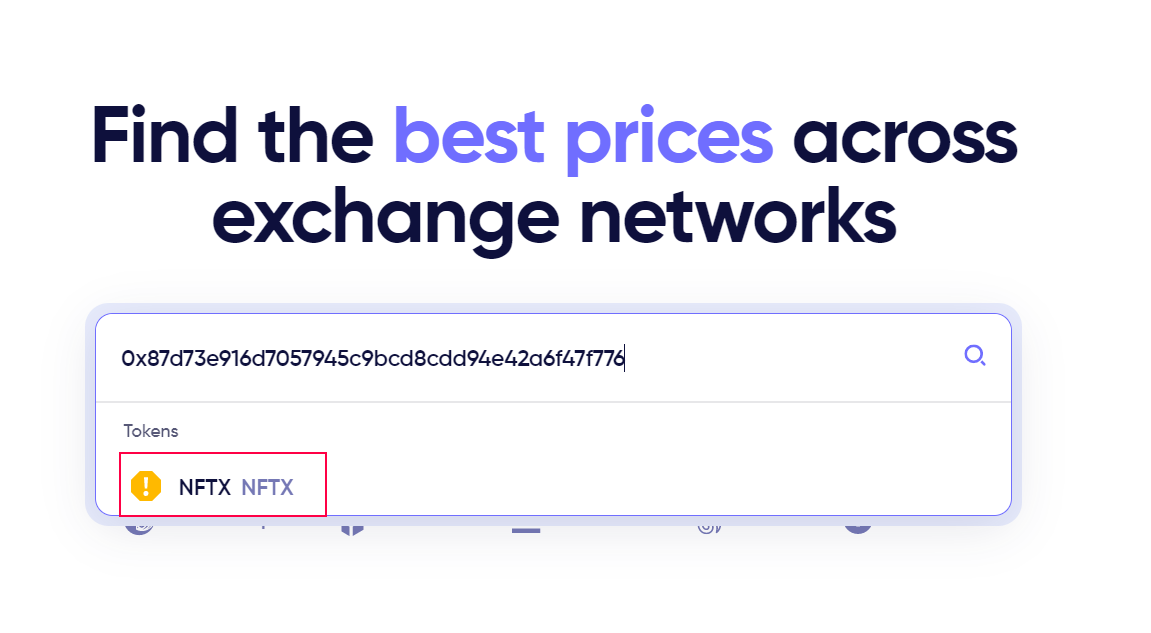
Next we need to add the other token we will like to purchase NFTX with and in this example is ETH.
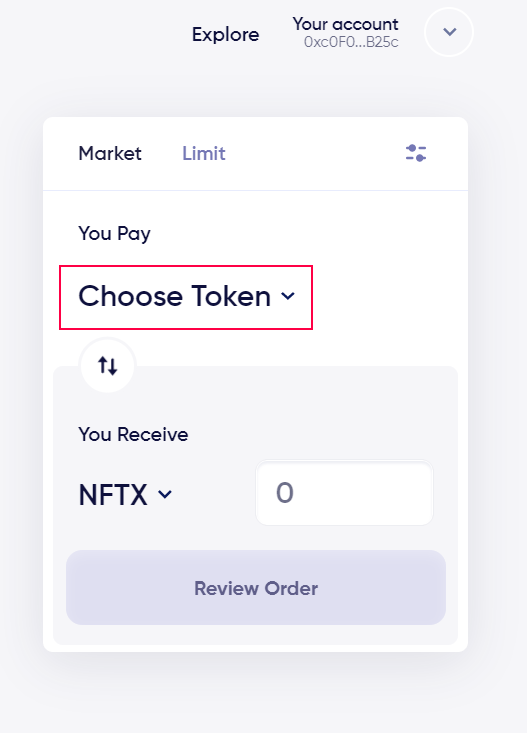
From the dropdown menu highlighted in the red box select ETH.
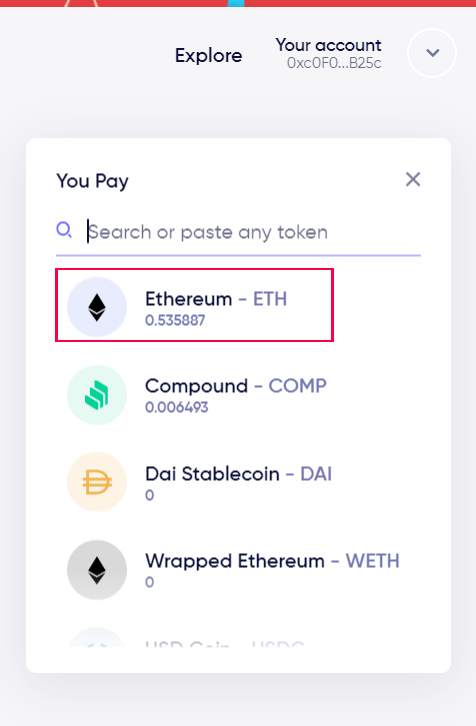
Add the desired amount of ETH to purchase NFTX and press REVIEW ORDER
This works vice versa where you can exchange your NFTX for ETH.
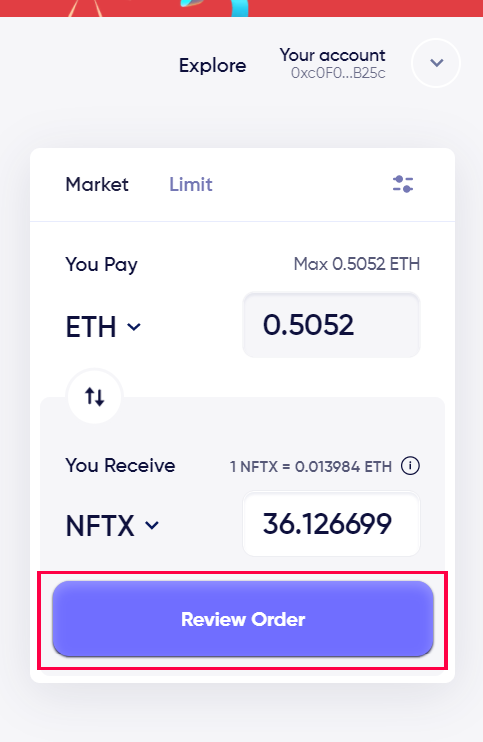
Once Review Order is selected you will have to wait for the window to load and PLACE ORDER , mind you this has a 30 seconds time limit where you have to accept the exchange rate .
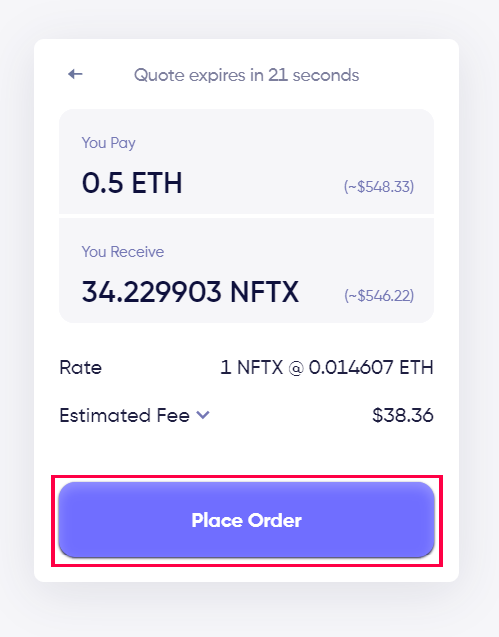
After the order is placed a Metamask window will pop-up with the transaction for purchasing your NFTX tokens. As this window appears we must set the transaction GAS to FAST which will process the transaction in under a minute rather than being stuck with a pending transaction for hours . Press EDIT as seen in the picture ,
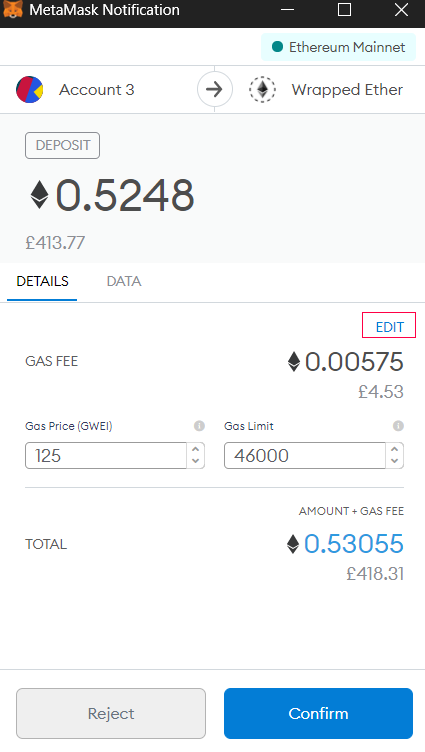
After pressing EDIT an option will appear to set the gas to FAST .
Select FAST and press SAVE
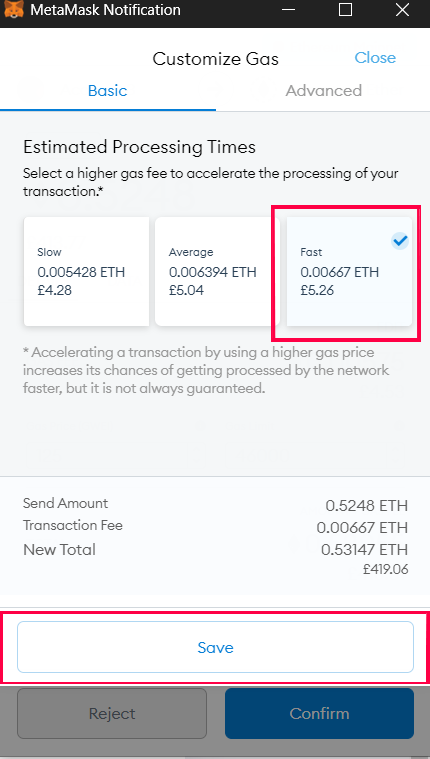
The final step will allow for the transaction to be sent meaning we will have to select CONFIRM
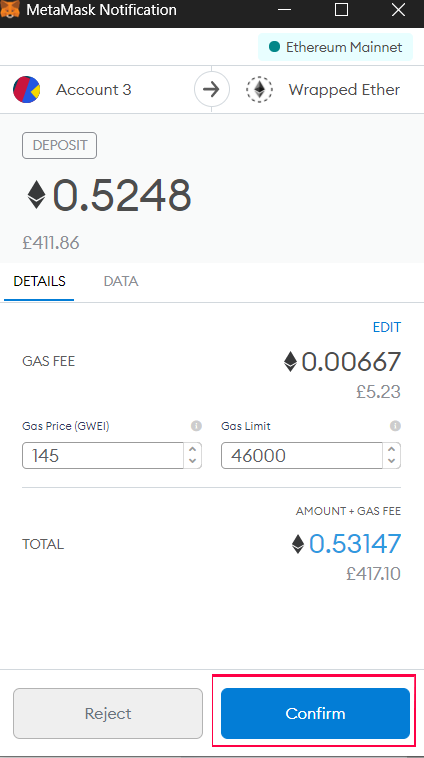
Thats it once the transaction is confirmed you should be receiving your NFTX and be able to view them in your wallet .
Congratulations ! ! !